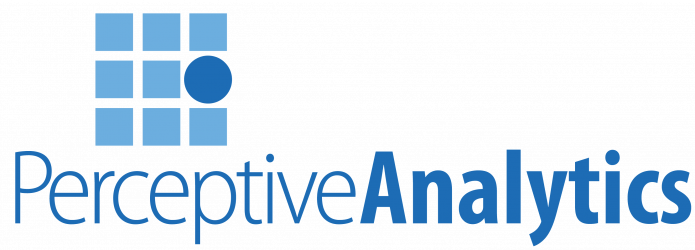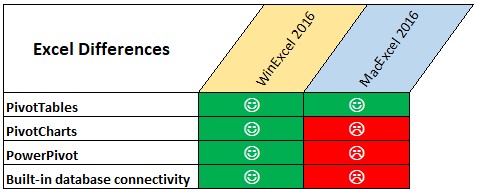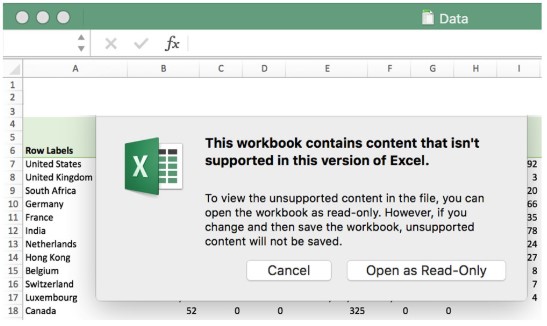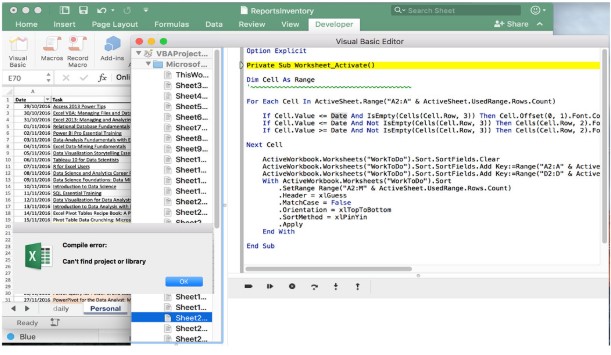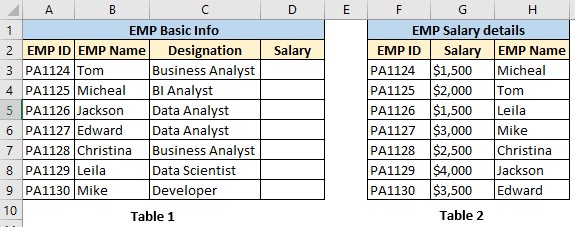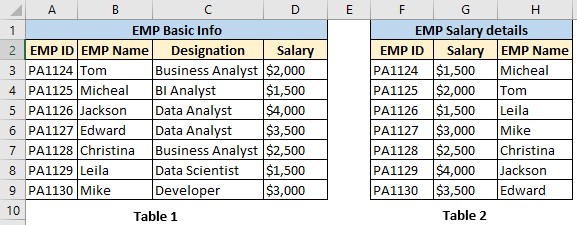Excel is one of the widely used spreadsheet applications created by Microsoft for Windows, MacOS, Android and iOS. In this article, we will be focusing on some of the major differences between Excel for Windows & Mac.
Power Pivot & Power Charts
The below table clearly shows the major differences in windows and MacOS versions of Excel.
Static Charts can be depicted in Mac, but they are not interactive like Windows excel charts and they don’t update upon changing the source pivot table. Any pivot table having source data based on Excel data model will be unfilterable if the spreadsheet is opened by a Mac user. The following image shows an error message while opening a file in MacOS.
VBA Editor User Interface
The VBA editor on Excel for Mac 2016 is in a sorry state compared to its windows counterpart.
- ‘Properties’ window is missing
- Developing a ‘User form’ in Excel for Mac by using design mode would be a tedious job compared to Excel for Windows
Importing VBA collections would be an added disadvantage
VBA Workbook and Worksheet events
If you are someone who uses worksheet events of VBA often, then you would be disappointed as there are no Workbook & Worksheet VBA events in Excel MacOS. Thus, you should rely completely on VBA modules only.
Default file location settings and Autosave workbooks
- The windows version of excel enables you to set a default location for saving files. This setting is not available in Mac version of Excel
- “AutoSave” is one of time saving features which automatically saves your workbook as a draft and enables you to retrieve older version of the file even if you didn’t save your changes. This feature too is no available in Mac version of Excel
Find and Replace formats
In windows, find and replace dialog has an option to find cells based on their formats (Say, background color) and it would replace the found cells of the same background. This is not available in Excel for Mac.
ActiveX Controls
ActiveX controls are intended to be used with VBA programming, but this feature is not available in Mac version of excel. Thus, Excel VBA pros are restricted to use Form controls in excel MacOS.
Relative references
Irrespective of operating system, relative references are very useful in creating dynamic range while recording macro. Windows allows user to record macros in both absolute and relative references, but Mac doesn’t have relative reference feature while recording the macro.
Check out our Tableau pages
-
- Tableau Freelance Developer San Francisco, CA
- Tableau Freelance Developer San Jose, CA
- Tableau Freelance Developer Los Angeles, CA
- Tableau Freelance Developer San Diego, CA
- Tableau Freelance Developer Sacramento, CA
- Tableau Freelance Developer Dallas Fort Worth, TX
- Tableau Freelance Developer Austin, TX
- Tableau Freelance Developer San Antonio, TX
- Tableau Freelance Developer Houston, TX
- Tableau Freelance Developer Norwalk, CT
- Tableau Freelance Developer Chicago, IL
- Tableau Freelance Developer Atlanta, GA
- Tableau Freelance Developer Philadelphia, PA
- Tableau Freelance Developer Pittsburgh, PA
- Tableau Freelance Developer Phoenix, AZ
- Tableau Freelance Developer Boise, ID
- Tableau Freelance Developer New York, NY
- Tableau Freelance Developer Rochester, NY
- Tableau Freelance Developer Jersey City, NJ
- Tableau Freelance Developer Washington, DC
- Tableau Freelance Developer Charlotte, NC
- Tableau Freelance Developer Seattle, WA
- Tableau Freelance Developer Miami, FL
- Tableau Freelance Developer Boston, MA